Here is my promised review of the online password manager I started using last week – Clipperz.
I had originally come across Clipperz in a post at Daily Cup of Tech where Tim asked his readers if they would use an online password manager. If you’d like you can see my reply in the comments there.
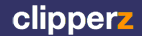 Like you, I’m security conscious when it comes to storing sensitive passwords online. But, I feel more comfortable with the ‘zero-knowledge’ approach taken by Clipperz, atleast for my non-essential passwords. If you haven’t already tried it after reading my brief introduction last week, it’s time to see what they have to offer in a little bit more detail.
Like you, I’m security conscious when it comes to storing sensitive passwords online. But, I feel more comfortable with the ‘zero-knowledge’ approach taken by Clipperz, atleast for my non-essential passwords. If you haven’t already tried it after reading my brief introduction last week, it’s time to see what they have to offer in a little bit more detail.
How does Clipperz work?
Clipperz’s tag line ‘keep it to yourself’ goes well with the ‘zero-knowledge’ approach they have taken. You create an account with a super sensitive super secure passphrase. An encryption key is derived from this passphrase. You enter your username and passwords and store them in ‘Cards’ and they get encrypted in your browser before it gets stored on their servers. So, they have no knowledge of what we stored but just a bunch of scrambled bits, which only you can decrypt with the passphrase known just to you.
Features – quick facts
- Online password Manager: You can store not just username and passwords but also other credentials like bank information, credit card numbers, pins, etc but I personally would stay away from storing sensitive data anywhere online just yet. But, an excellent place to store all non-essential user account stuff that we seem to create every day for one reason or the other.
- Other storage: It could potentially double as a contact manager as well as a storage place for software keys, codes etc. In fact, I use it to store the phone numbers to call in case I lose my credit or debit card or of that sort. Also, this can be used as a great place to store frequent flyer numbers, merchant card numbers, etc.
- Direct Login: This single sign-on feature alone made me try Clipperz immediately after reading about it. I sign-up for more beta accounts to new web services than I can count with my fingers every week. I try to use the same username and password for all but there is no standard to this. Some sites require a number, some don’t allow anything besides alpha numeric. So, I found myself using the ‘Forgot your password’ link more than I liked but never addressed that problem.
Now, I have started to create ‘Direct Login’ to my frequently used web services and I just need to sign on to Clipperz every morning and I don’t key in any username/password all day! Ah, the power of webapps. I used Firefox’s password manager before this and had my passwords sync’ed. But, it still meant no access if I was on a computer which wasn’t mine.
Direct Login actually saves me a click. It combines the click that would take you to a bookmark and then clicking submit in the login page into one. Click on a Direct Link you have created in Clipperz and you are logged in! Yes, I hate the unnecessary extra clicks which is why you won’t see the annoying ‘Click to read more’ link in posts here.
One thing I would like to see here is the ability to categorize the Direct Logins. - Encryption: Clipperz uses standard strong encryption built at 128-bit security level which is pretty strong. You can read more about it here, if you’d like.
- Firefox sidebar: Once you have created a bunch of Direct Logins, you don’t have to open up a tab for Clipperz. You could have it open in Firefox sidebar with a stripped down version of Clipperz showing just Direct Logins. An Opera panel is also available if you like Opera better.
- Go offline: You can also keep an offline copy of your Clipperz data with all the security goodness you get in the online version.
How do I create a Direct Login?
Using Clipperz takes just a few easy steps.
- Sign up for a free account. Choose a really really really secure passphrase. I mixed 3 or 4 passwords that I regularly use with numbers thrown in to make it extra hard to guess.
- Drag and drop the ‘bookmarklet’ to your browser bookmarks and name it something like ‘Add to Clipperz’.
- Visit, for eg. del.icio.us login page.
- Click on the bookmarklet and you will be shown a code (already selected) to copy. Copy this to your clipboard.
- Go to Clipperz page and ‘Add new card’ and choose ‘Direct Login’.
- Paste the code from the clipboard into the box and press ‘Create’.
- Now you can either leave the titles as it is or rename it to something easy to spot.
- Just fill in the username and password in the ‘Field Data’ fields in the top portion. Ignore the ‘Direct Logins’ section and press ‘Save’. This will automatically create a ‘Card’ as well as a ‘Direct Login’. I am not sure what the lower portion is meant to serve but this worked for me.
- You are done!
After using it for a few days, one thing I would like to see is the ability to categorize my Direct Logins because it is already getting long. Having it automatically sorted in alphabetical order helps but I think the ability to divide them further in categories would be a tremendous improvement on what is already a great tool.
While researching this topic, I noticed that there is another product on the same lines called PassPack. I’ll have to look closely to see how it compares with Clipperz in the coming weeks. So stay tuned..



Just joined your MyBlogLog community! Faved you on Technorati – hope you fave me back too 🙂
Added you in my Mama Links blogroll!
Mabuhay! AnitoKid at http://www.anitokid.blogspot.com
The link is at http://anitokid.blogspot.com/2007/06/new-friends-and-higher-traffic-via.html
Hello. Yes, it’s hard to notice Clipperz without stumbling across PassPack as well. I’m looking forward to your review. We’re actually working on our next release right now which is (alas) just been slid back, but will include the auto-login feature as well as many others.
A few things of note for PassPack are:
– Tagging and quick search
– Import/Export (no vendor lock-in)
– Backup/Restore (make personal encrypted backups)
– Anti-phishing protection
Here’s a features sheet with screenshot:
http://passpack.wordpress.com/passpack-infosheet/
And some notes on the upcoming release:
http://passpack.wordpress.com/2007/06/09/passpack-beta-5-release-coming-soon/
We’ve got quite a bit more in store for PassPack over the next few months. If you’d like to have a chat about it, just drop me an email and I can send you some more info.
Cheers to you,
Tara
PassPack Founding Partner
Hey Tara, Thanks for stopping by and letting us know about PassPack. I really look forward to giving PassPack a try as well but I will wait for the next release as the auto-login feature is really important to me.
I like PassPack just for the fact that you have a WordPress blog. 🙂
“I like PassPack just for the fact that you have a WordPress blog”
🙂
We’re working on that next release.
Nice review man , i am going to try this also .
Hey Madhur! Thanks for stopping by..
Let me know how you like it!
Would you be interested in testing the Beta5 release of PassPack?
Here’s the call for testers on the blog:
http://tinyurl.com/2m4r9q
Cheers!
Tara
Tara, I just sent you an email. I would love to test drive it. I am excited to see how the auto login feature is implemented.
Thanks for updating us.
Since you are reviewing password managers, you should take a look at http://www.mashedlife.com. This has a lot of the same features as clipperz such as the direct log-in and the security features. However, MashedLife offers a Facebook application so you can view content from your Facebook. Another advantage to Mashedlife is the sharing of accounts. This lets you split accounts in business and family use.
One major perk of MashedLife is the use of a USB device called the Yubikey. This Yubikey allows the user to plug it in, and create a One-time Password that is randomly generated by the Yubikey. This ultra secure log in method makes MashedLife safe, easy, and portable.
So I say you should compare it to Clipperz and see what you think.
Is this clipperz.com safe and secured ?
The Clipperz sounds interesting, as does the passpack. If you haven’t tried Lastpass though, I suggest you look into. It has all the principle features you mentioned.
You can sort your passwords into folders and subfolders, and there is a search utility in case you forget where you put them. Your data is encrypted on their servers using your password, as well as a cached file on your browser. You can take secure notes. It has a password generator using rules you specify (upper, lower, numeric, symbols, length). You can import/export between other passwares. It also has some form fill capabilities, with multiple profiles. In fact, the only thing I would like to see added is some better customization of the form fill utility.